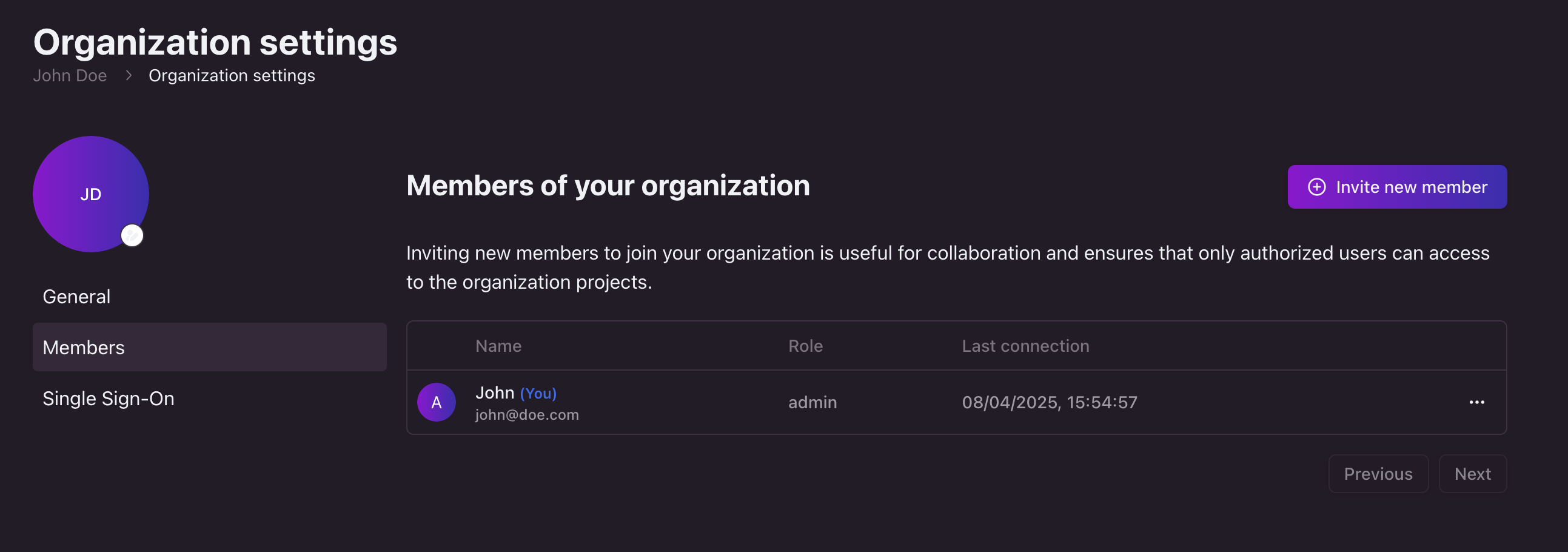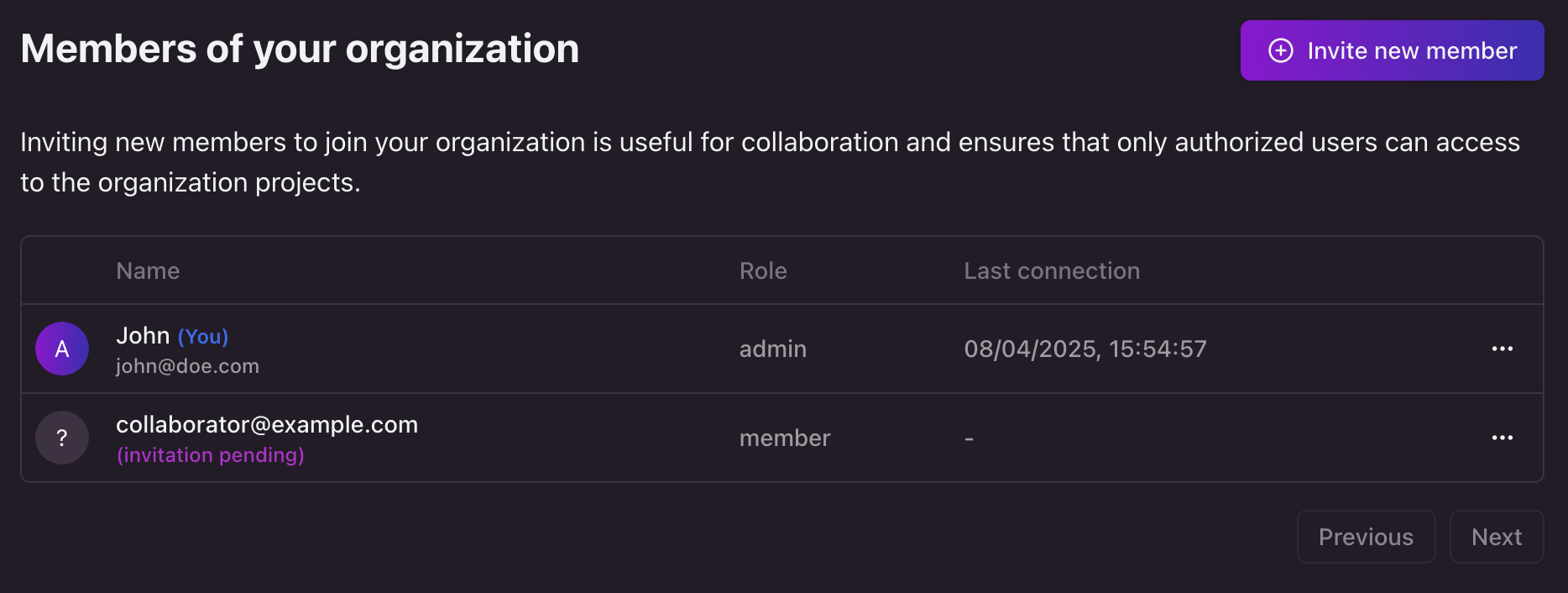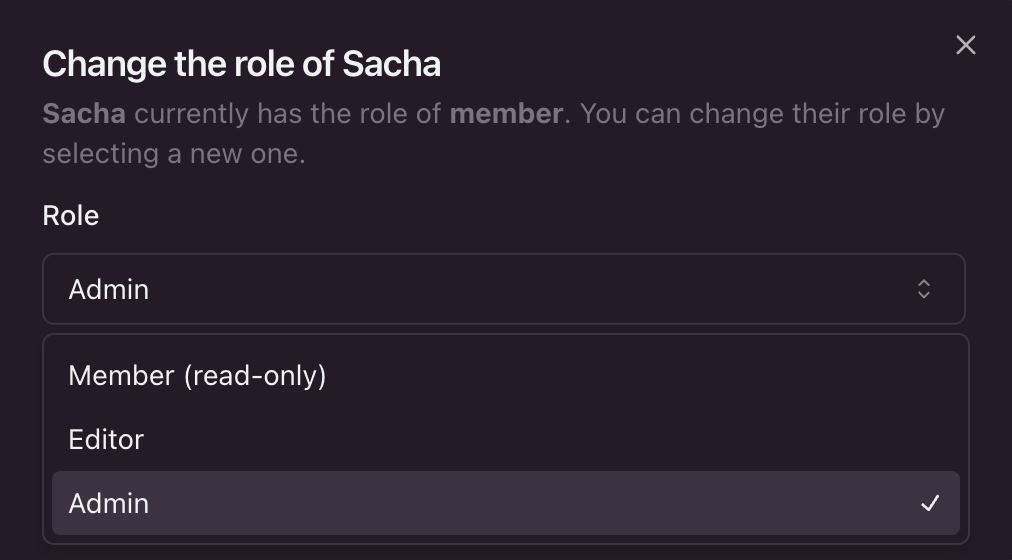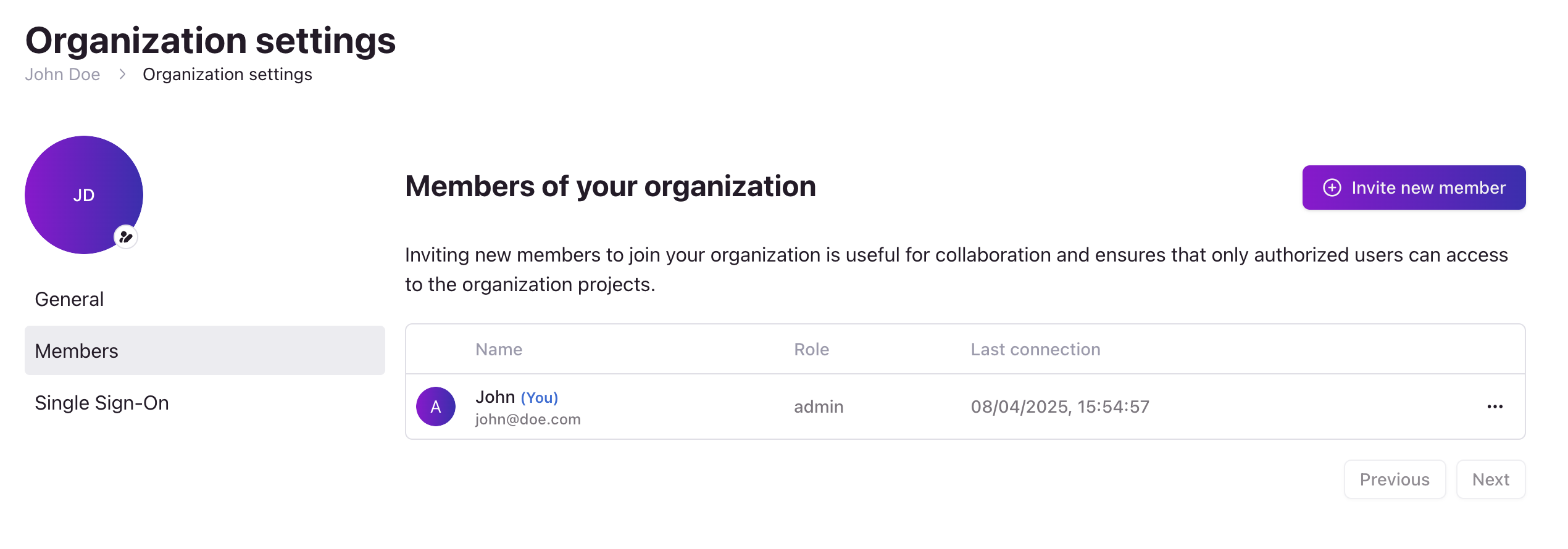
Where to find your organization's users. Click on the image to zoom in.
How to invite new users
To add new users to your organization, follow these steps:- Open the Edgee console and navigate to your organization’s Settings panel.
- Select Members from the left-hand menu.
- Click the Invite new member button.
- Enter the email address of the user you want to invite.
- Select the role you want to assign to the user (Member, Editor, or Admin).
- Click Continue.
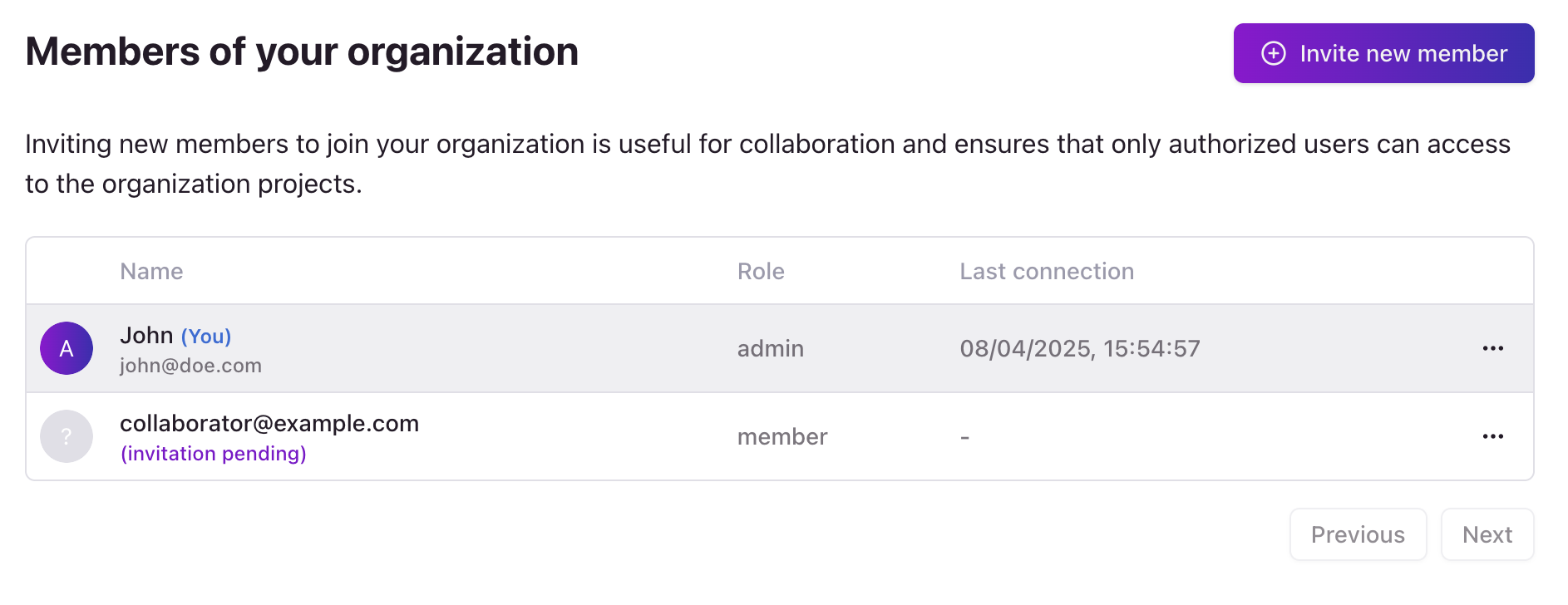
How to invite a new user. Click on the image to zoom in.
How to manage user roles
To change a user’s role, follow these steps:- Open the Edgee console and navigate to your organization’s Settings panel.
- Select Members from the left-hand menu.
- Click the 3 dots next to the user’s name.
- Select Change role from the dropdown menu.
- Select the new role you want to assign to the user.
- Click Continue.
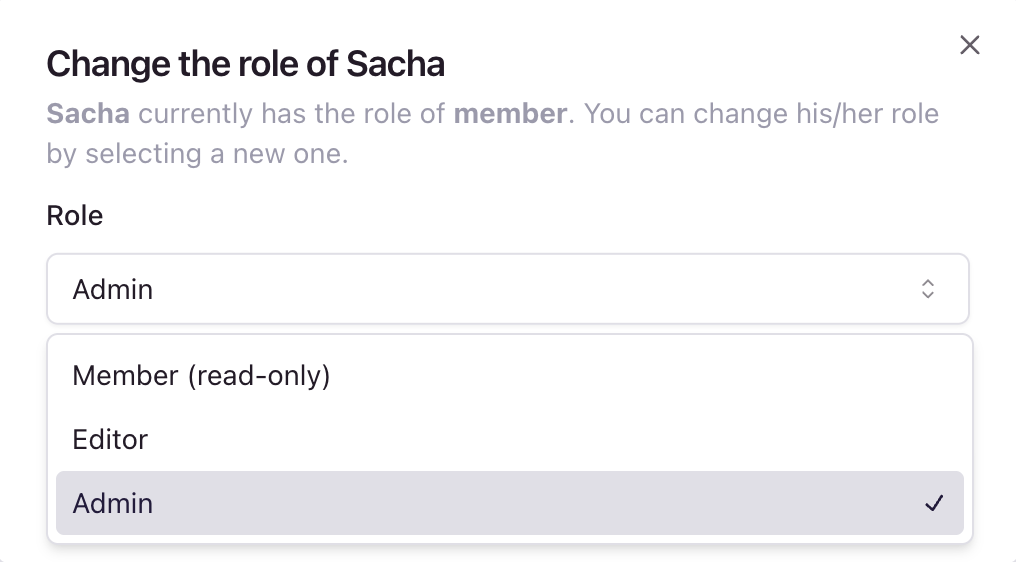
How to change a user's role. Click on the image to zoom in.
User roles and permissions
When you invite a new user to your organization or change the role of an existing user, you can assign them one of the following roles:| Role | Permissions |
|---|---|
| Admin | Full access to all projects and settings. Can invite and manage users. |
| Editor | Can add, edit, or remove components within projects, but cannot create or modify projects or manage users. |
| Member | Read-only access. |