Activate or disable caching
Browse to your project’s Performance panel and select Cache. From here, activating or disabling caching for your project is a one-click operation. Simply click the toggle on the right hand side.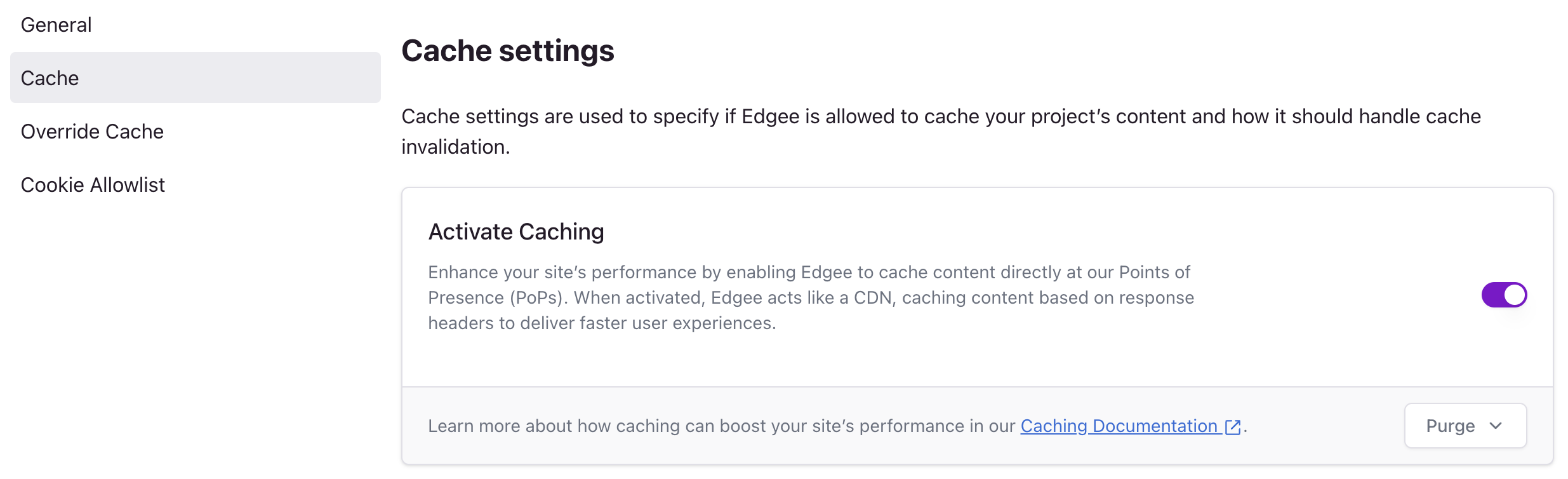
How to activate or disable caching on Edgee. Click on the image to zoom in.
Supported HTTP headers
Edgee runs on hundreds on PoPs (Points of Presence), where content is cached to speed up your website. The caching behavior depends on specific HTTP headers that you can send back as part of your responses to set a specific TTL (Time to Live). If you enable caching without any explicit caching header, the default TTL is3600 seconds (1 hour).
Edgee supports the following caching headers:
Surrogate-Control: instructs Edgee to set a maximum TTL, e.g.max-age=31557600(1 year TTL)Cache-Control: instructs the browser to set a maximum TTL, e.g.no-store, max-age=0(no client-side cache)Expires: instructs the browser to cache the response until the specified data, eg.Wed, 23 October 2024 00:00:00 GMTAge: indicates that an object has already spent some time in an upstream cache, which will be subtracted by the response’smax-ageto compute the maximum TTLETag: a unique version identifier that only changes after a resource is modified, e.g.123dq37891dc-it21Vary: indicates the list of headers that must match to consider a response cached, e.g.Accept-Language, User-Agent
Note: usually you want to set a long value for
Surrogate-Control as Edgee can revalidate the origin response.
On the other hand, you normally want to set a shorter value (or even zero) for client-side caching
(unless it’s a static resource that changes path at each deployment, like bundled JavaScript libraries).Purging Cache
When you need to clear cached content, Edgee provides both console and API options for purging cache.Purging Cache via Console
You can purge cache directly from your project’s Performance panel:- Navigate to your project’s Performance panel and select Cache
- Use the Purge dropdown button to access purge options:
- Purge All: Clears all cached content for your project
- Purge by Path: Clears cache for a specific URL path
Purge All Cache
To purge all cache for your project, click the Purge button and select Purge All. You’ll be prompted to confirm this action as it affects all cached data.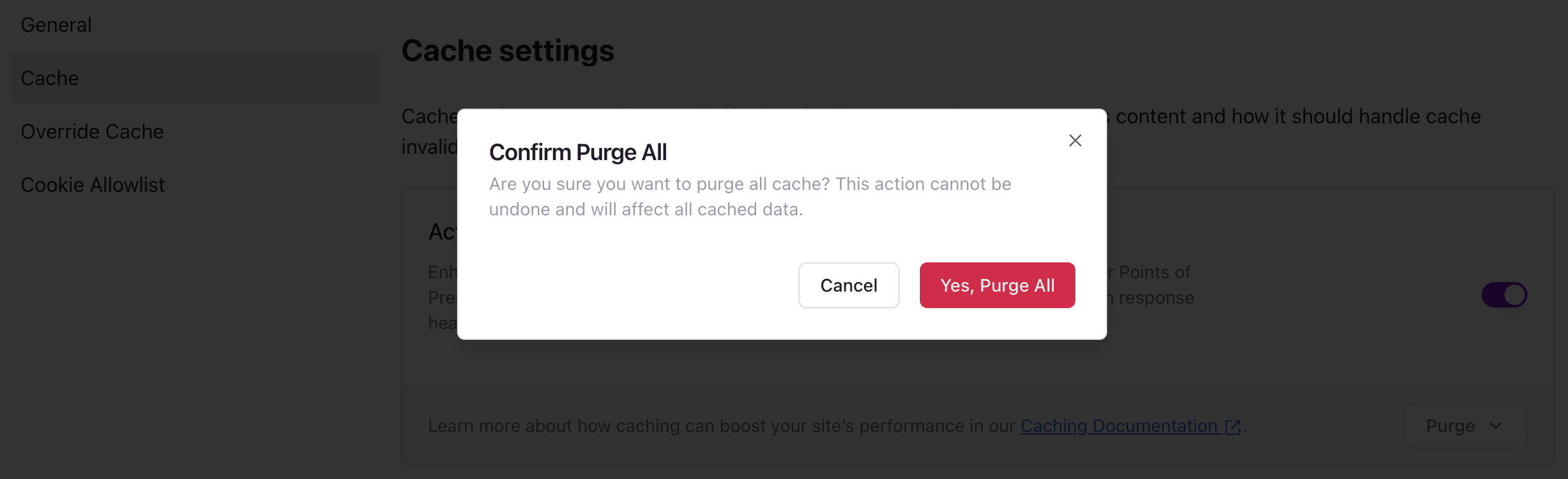
Confirm purge all cache dialog in the Edgee console
Purge Cache by Path
To purge cache for a specific path, click the Purge button and select Purge by Path. Enter the URL path you want to purge (e.g.,/api/v1/users).
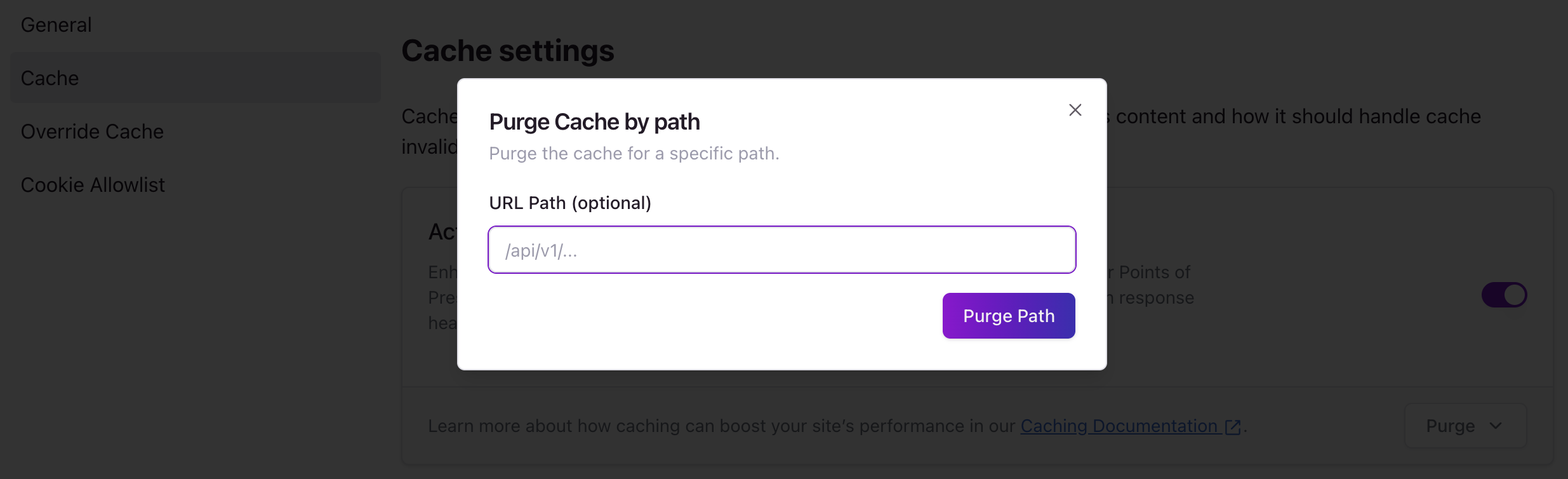
Purge cache by path dialog in the Edgee console
Purging Cache via API
For automated cache purging, you can use the Purge Cache API endpoint. This allows you to:- Integrate cache purging into your deployment workflows
- Automatically purge cache when content is updated
- Purge cache programmatically from your applications

